How to run Steam games on Oculus Quest 2
 Dexerto
DexertoSteam games on Oculus Quest 2
Wondering how to you play Steam games on your Quest 2 VR headset? Don’t worry. We’re here to guide you through the process.
The Quest 2 is undoubtedly the best VR headset right now, and the price cut ahead of the Quest 3’s arrival has made it an even better value-for-money device. Though it already has access to some of the best VR games you can enjoy directly or via sideloading, more options are always welcome.
This is why the idea of playing Steam games on Meta Quest 2 is more than enough to make a gaming enthusiast go ecstatic. As we all know, the Quest 2 VR headset is a standalone virtual reality headset that doesn’t need to be tethered to a PC to let you play games.
PC requirements to run Steam games on Quest 2
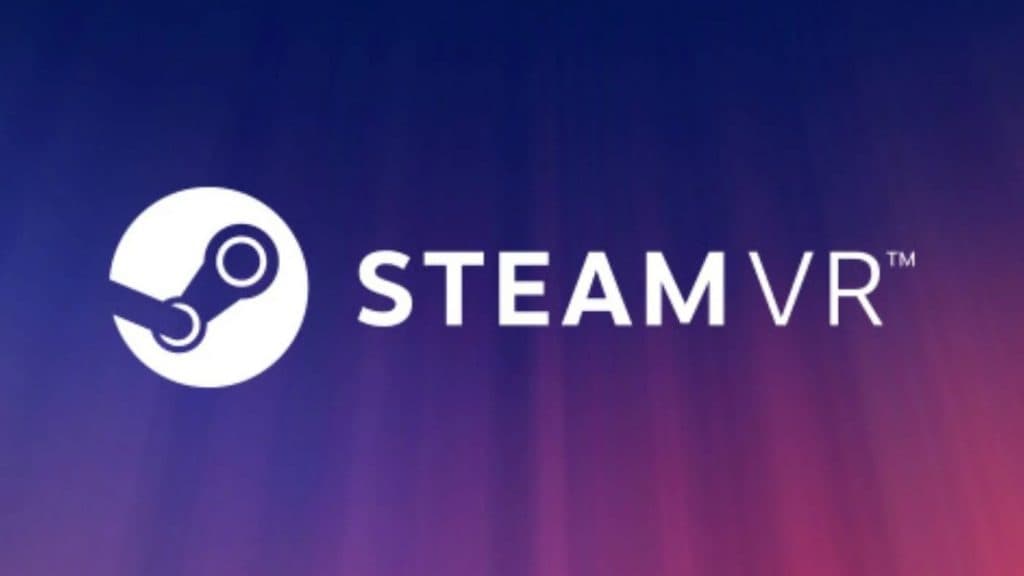 Valve
ValveTo run Steam games on your Quest 2, you would need a gaming PC or a laptop. You can check the recommended VR configurations if you already have a PC and need clarification on its compatibility.
Remember that you’d need a Windows 10 or 11 PC with at least a Core i5 or an equivalent CPU from AMD, GTX 1070 or above GPU, and 8GB or more RAM. You cannot play VR games on a MacBook, a Chromebook, or a Linux-powered PC.
Subscribe to our newsletter for the latest updates on Esports, Gaming and more.
Once you’ve sorted out your PC requirements, you need to install the Oculus 2 desktop application. Though there are a couple of ways you can enjoy Steam Games on your VR, regardless of the option, you need to have the companion software installed on the PC. Click here to download the software. Also, make sure that you have Steam installed on your PC.
Play Steam games on the Quest 2 using a cable
Connect your Quest 2 with the PC using the Link Cable. If you do not have one, you can get it from Amazon or use any USB Type C cable at least 15 feet long.
- Make sure your Quest 2 is turned on
- Run the Quest desktop app and click Devices on the left pane
- Click Add Headset and choose Quest 2 from the options
- Choose Link (cable) and click continue
- Run the Steam App
- Click SteamVR and enjoy your favorite Steam games on Quest 2
Play Steam games on the Quest 2 with Air Link (wirelessly)
You can also wirelessly pair your Quest 2 with your gaming PC to play Steam games. However, ensure you are close to the router; Quest 2 and laptops should be connected to the same Wi-Fi network. To ensure an uninterrupted gaming experience, ensure you’re on a 5 GHz network and connected to the router directly without any extender in between.
- Click on Settings in the Quest app on your PC
- Click on Beta
- Switch on Air Link by turning the toggle on
- In your Quest 2 headset, go to the home menu by pressing the Oculus button on the right controller
- Select Oculus Link
- Locate your PC and click Launch
- Once done, go back to the home menu
- Select Desktop, locate Steam, and launch it
- Now you can run your Steam Games VR games on Quest 2
If you click on a product link on this page we may earn a small affiliate commission.